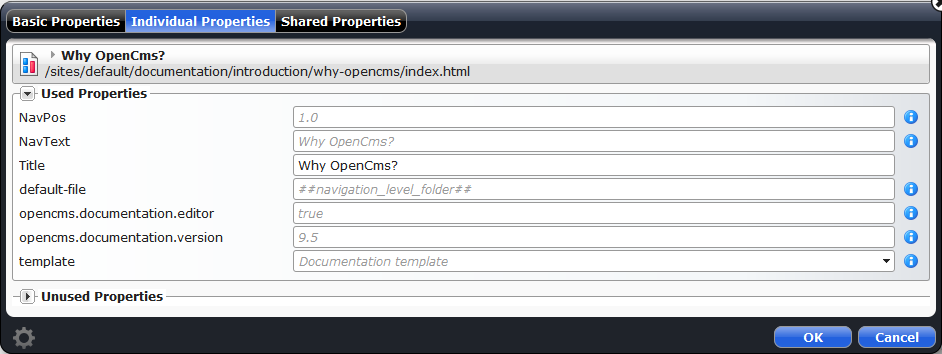Properties are key-value pairs that are attached as meta-data to resources in OpenCms. There are several predefined properties used at various places, e.g., the Title or the NavPos property. Properties can be exposed or hidden from content editors and you are also allowed to define your own properties.
Here we explain how to edit properties.
Related links
1 How to open the "Edit properties" dialog
The properties dialog can be opened from various places:
- The page editor: Press "Properties" in the Context menu exposed via the editor toolbar to edit the properties of the current container page.
- The sitemap editor: Press "Properties" in the context menu of the sitemap or the single pages. Be aware that you edit the properties of folder and container page in the default sitemap editor view.
- The explorer view: Right-click on a resource and choose "Properties" to edit the properties for a resource.
2 The "Edit properties" dialog
The "Edit properties" dialog allows to edit properties of a resource. Depending on your permissions and the actual resource it may differ slightly. The dialog has the following tabs:
- The "Basic properties" tab is shown for all users that have access to the dialog. It is in particular intended for properties that should be changable easily by content editors. Which properties are shown and how (nice-name, used widget, ...) can be configured as explained here.
- The "Complete properties" tab shows all properties of a folder. Template developers are allowed to add further properties.
- The "Individual properties" and the "Shared properties" tabs show all individiual/shared properties of a file and template developers get an option to add properties. More information about the difference between individual and shared properties is found here.
The edit properties dialog (see Figure [properties_dialog]) shows the values of properties
- in black if they are set directly at the resource for which the properties are shown in the dialog
- in italics and gray if the value is inherited.
For inherited values of properties you get information on where these values are set by hovering over the little "info"-icons.
Except for the "Basic Properties" tab, all shown properties are grouped in "Used Properties" and "Unused Properties". Open the "Unused Properties" group to set the value of a property that has no directly set nor inherited value yet.
The dialog also allows to add new propertiesThat means, properties that are not set on any other resource in the VFS. Therefor, click the gear wheel ![]() in the lower left corner of the dialog.
in the lower left corner of the dialog.